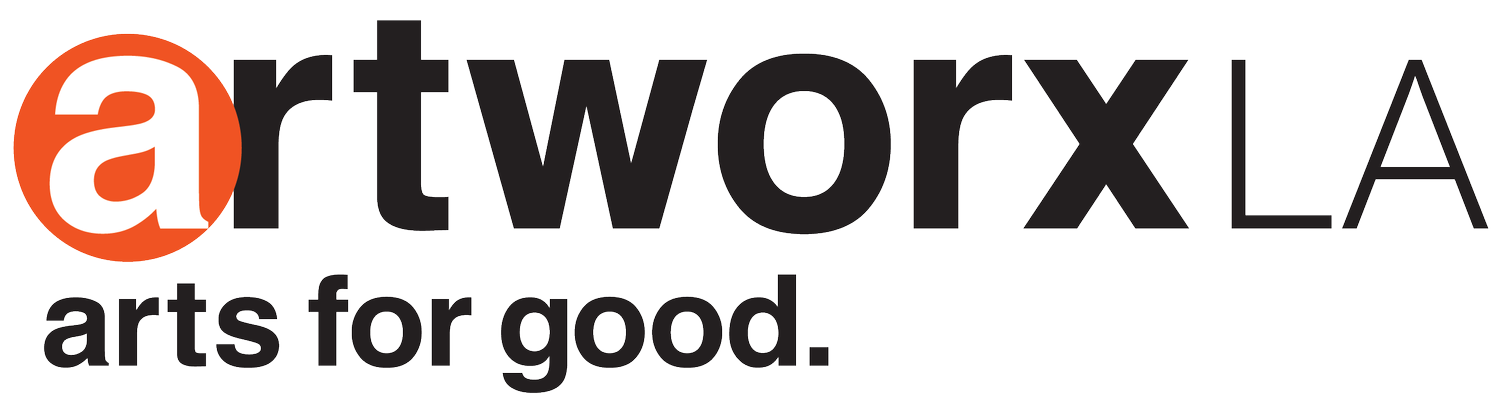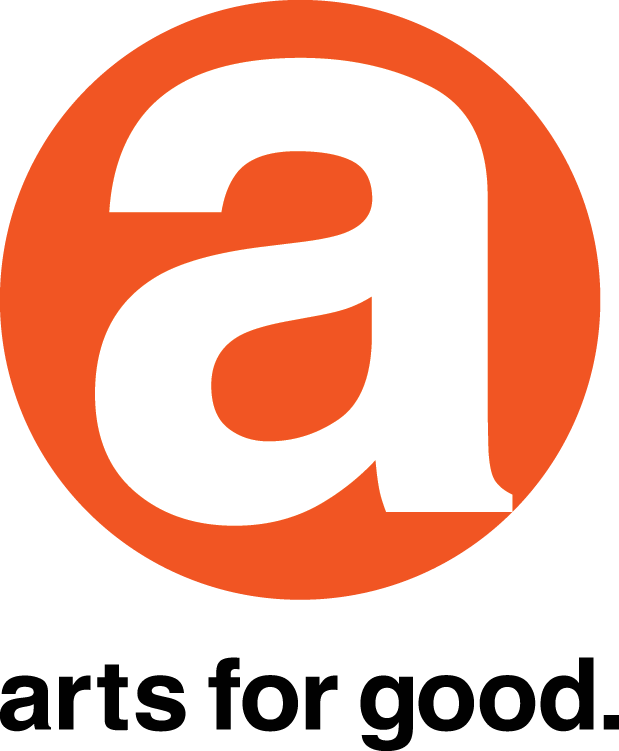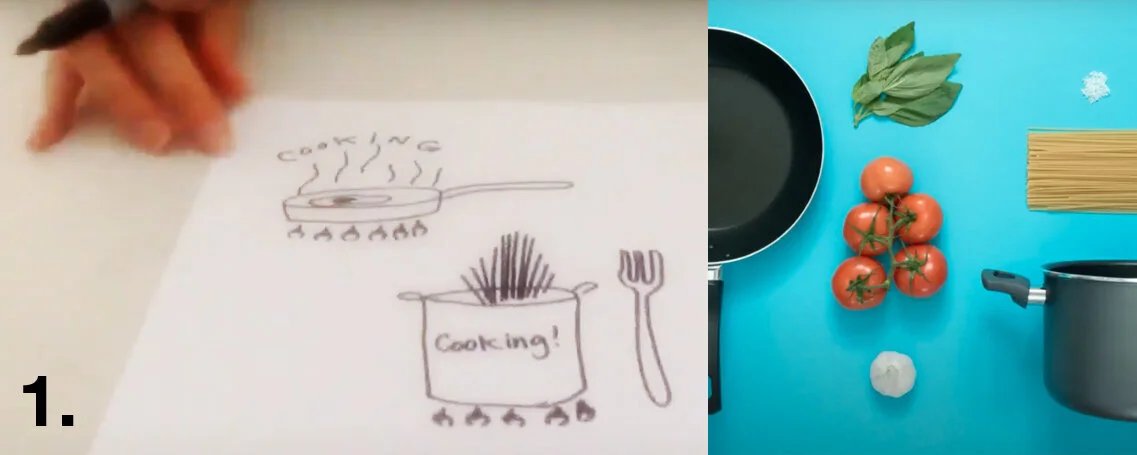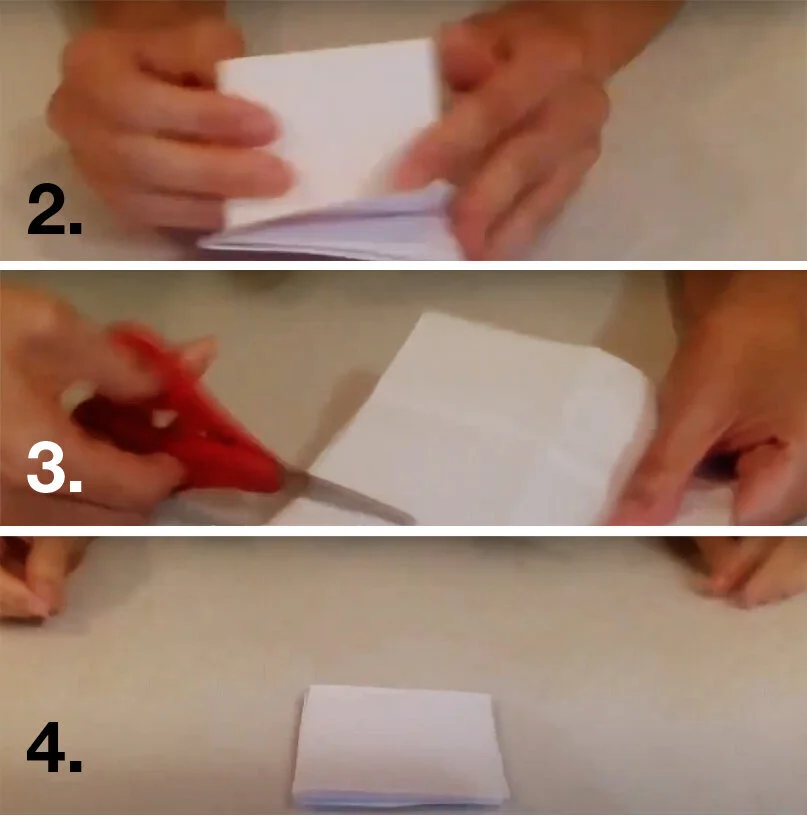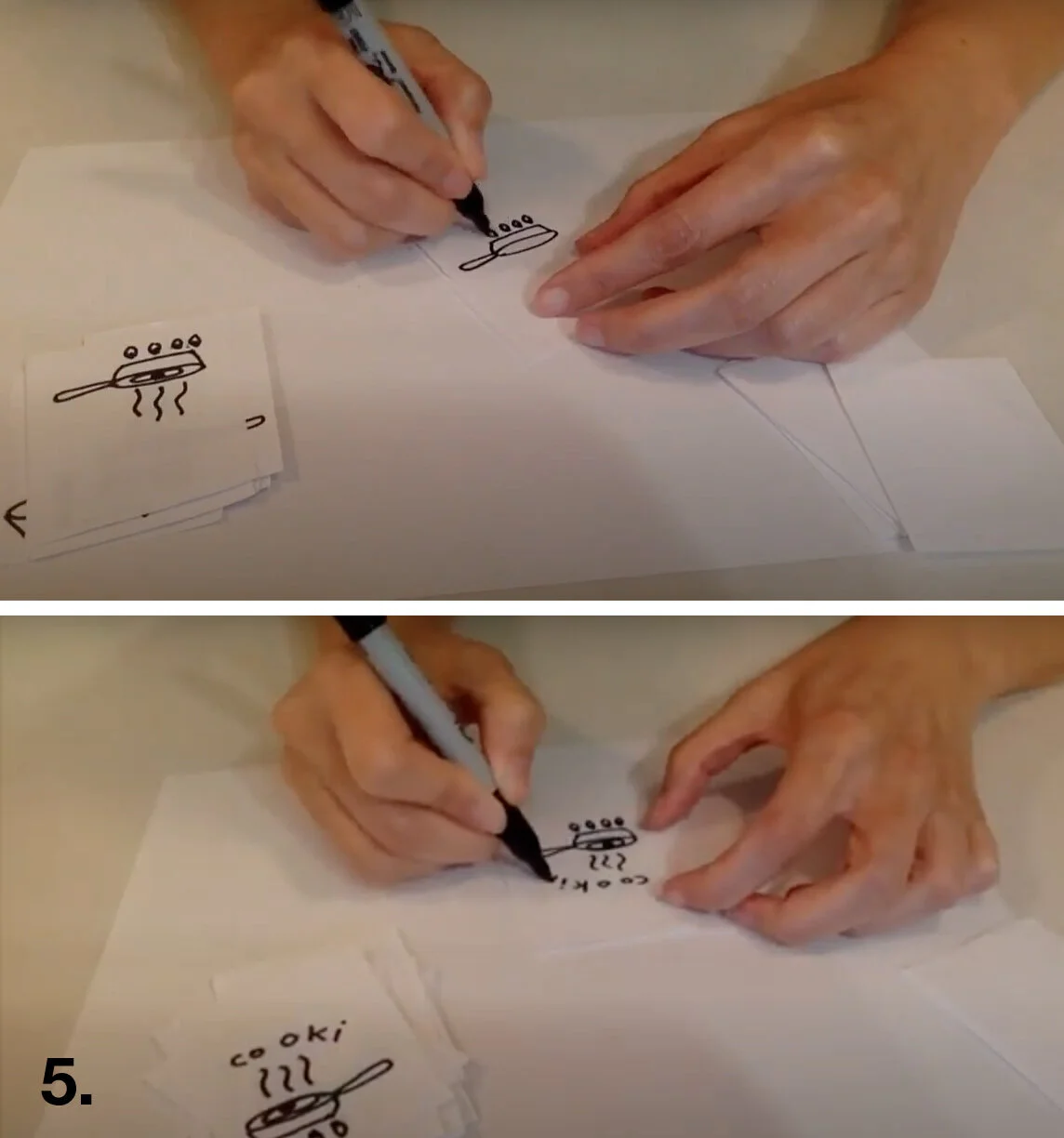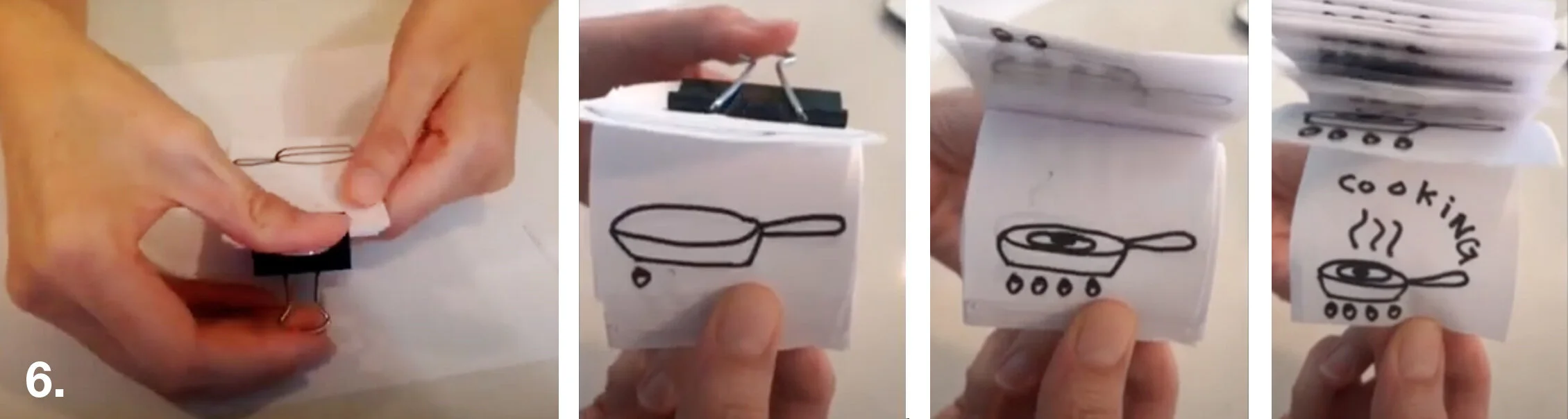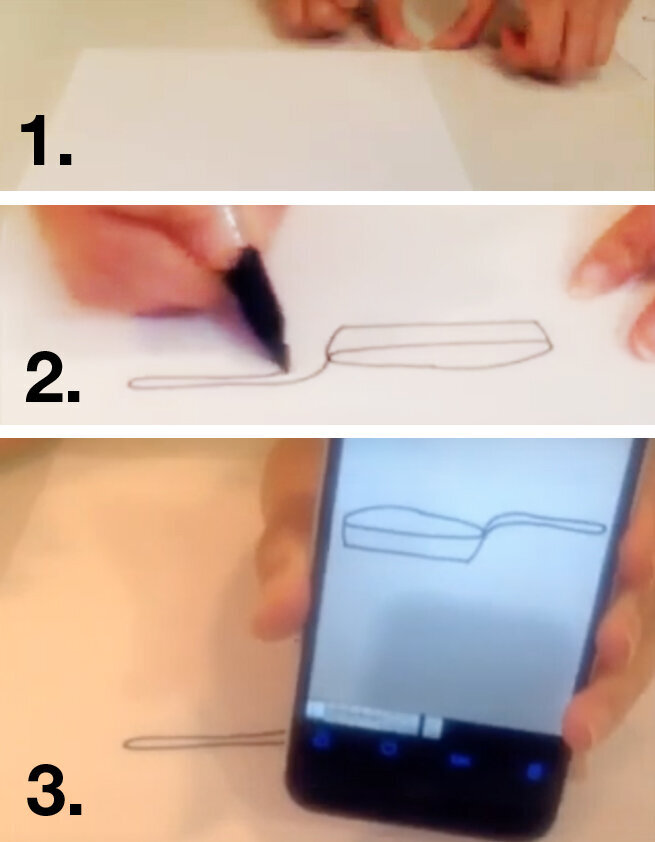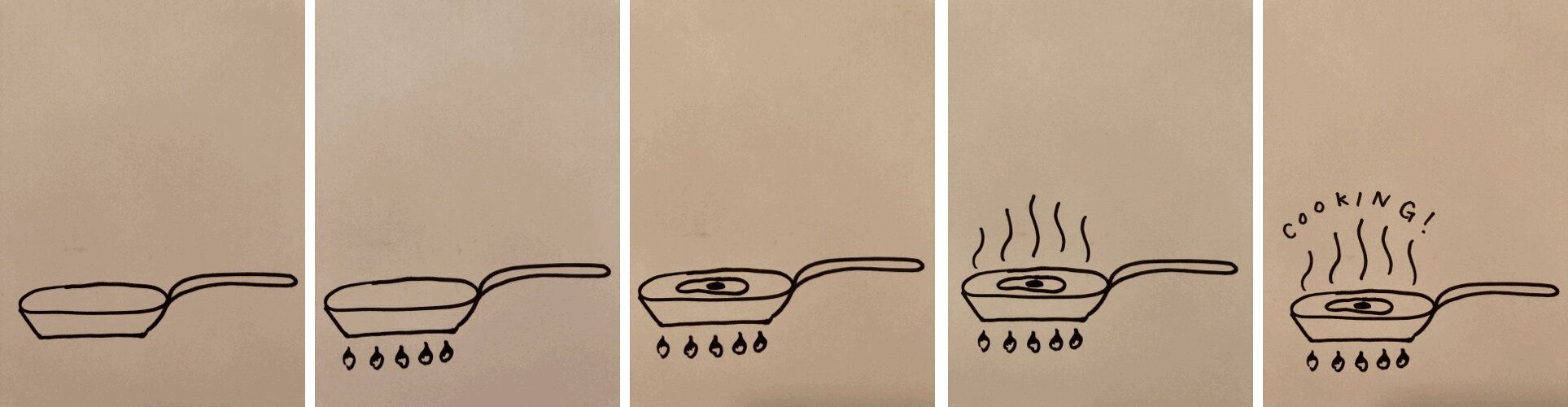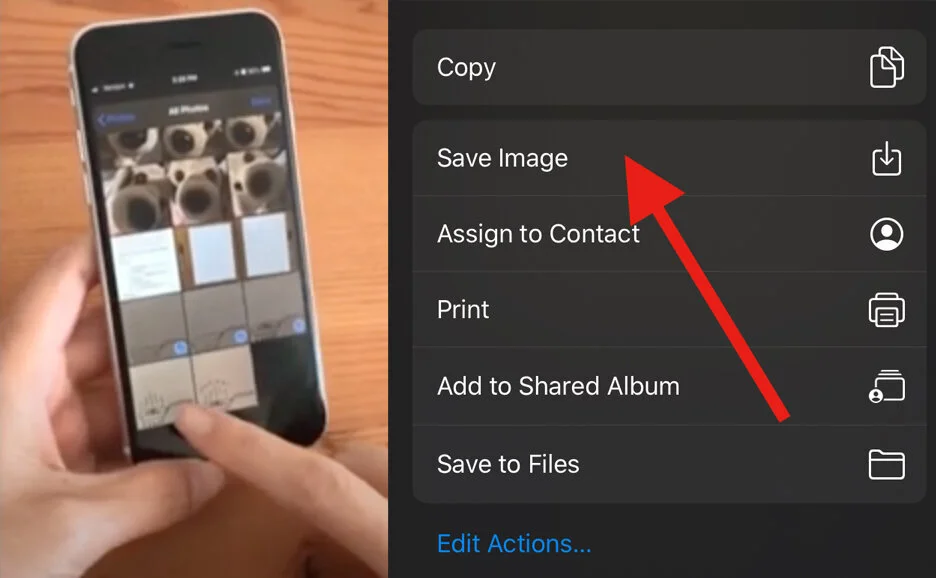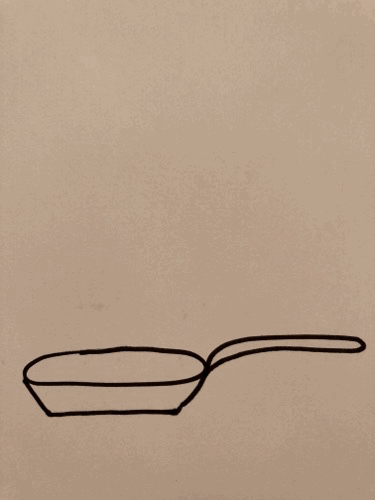Flipbook & GIF with Aya
Click the video above for a special demo by Workshop Coordinator Aya.
Inspired by Noah’s Ark at the Skirball Cultural Center and After the Flood: Building Communities through Rituals of Care, Aya asks you to think about one way you are taking care of yourself or others and turn it into a moving image. She shows you how to make it with just paper, drawing tool, and a clip. If you have an iPhone, she shows you a really fast way to turn your drawings into a GIF. Pause the video whenever you need to, or read below for an overview of the steps.
Flipbook: What You Will Need
1. blank paper or index cards
2. fine point marker
3. scissors
4. binder clip
Step 1: Brainstorm
Take a moment to think of one thing you have been doing to take care of yourself or others during this time. For example, I have been cooking to take care of myself and my family. Make some doodles inspired by your idea. We are going to take one of those doodles to make a flipbook.
Step 2: Fold your paper in half four times.
Step 3: Cut your paper along the lines of the folds.
Step 4: You should end up with a pile of rectangles.
Step 5: Using your original doodle, trace the picture multiple times. On the first card, just draw one of the shapes from the doodle. With each card, add another line, shape, or letter.
Step 6: Clip them on one side with the first image at the top and last image on the bottom. Then, just use your thumb and flip to see the image move and grow!
Digital Flipbook: Make a GIF!
For this activity, we are going to use an iPhone (what I have at home) to create a moving picture. If you have an iPhone, you will also need the “Shortcuts” app to make it even faster. If you have another type of phone, we will give more options at the end. One thing that is different about this process is that you are not making multiple drawings. Instead you are drawing the elements one-by-one and taking a picture after every step.
Step 1: Tape down your paper, so it doesn’t move.
Step 2: Draw the first shape of your doodle.
Step 3: Take a picture! Then, move on to adding the next line, shape, or letter, and take a picture until you have several images on your phone.
Step 4: Once you have several images saved on your phone, go into the Shortcuts app on an iPhone. If you don’t have an iPhone, a quick Google search can show you how to use the camera application on a Samsung or how to download free apps to make GIFs on other devices.
Step 5: When you do open Shortcuts, either in the gallery or by putting “GIF” in the search bar, find “Convert Photos to GIF.”
Step 6: Select all the photos. Once you are “Done,” the app will make the GIF for you. You can “Save Image” to your phone’s Photo Albums.
Finally, you will have a GIF like this one! You can use these techniques to make different kinds of moving images. We hope you will post some, and as always tag @artworxLA.
We hope you will share your ways of “taking care” with others as inspiration! Thank you for inspiring us!